Minio
What is it?
Minio is a high-performance, S3 compatible object store. It can be deployed on a wide variety of platforms, and it comes in multiple flavors.
Why this guide?
This guide is a very quick way of deploying the community version of Minio in order to quickly setup a fully standalone Object Store, in an OpenShift Cluster. This can then be used for various prototyping tasks that require Object Storage.
Note that nothing in this guide should be used in production-grade environments. Also, Minio is not included in RHOAI, and Red Hat does not provide support for Minio.
Pre-requisites
- Access to an OpenShift cluster
- Namespace-level admin permissions, or permission to create your own project
Deploying Minio on OpenShift
Create a Data Science Project (Optional)
If you already have your own Data Science Project, or OpenShift project, you can skip this step.
- If your cluster already has Red Hat OpenShift AI installed, you can use the Dashboard Web Interface to create a Data Science project.
- Simply navigate to Data Science Projects
- And click Create Project
-
Choose a name for your project (here, Showcase) and click Create:
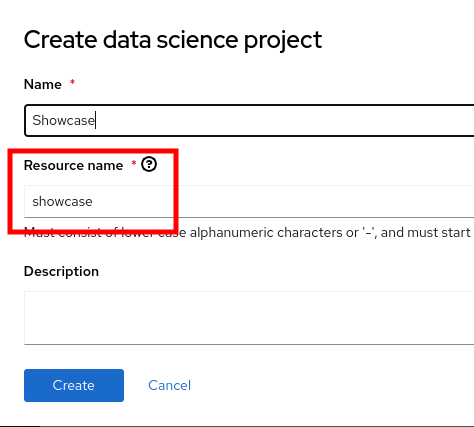
-
Make sure to make a note of the Resource name, in case it's different from the name.
Log on to your project in OpenShift Console
-
Go to your cluster's OpenShift Console:
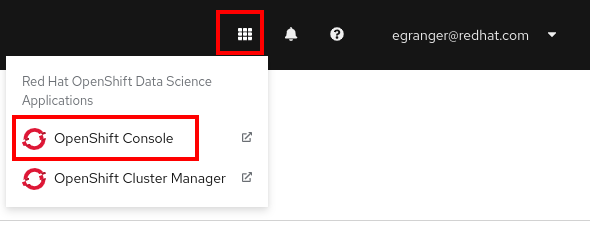
-
Make sure you use the Administrator view, not the developer view.
-
Go to Workloads then Pods, and confirm the selected project is the right one
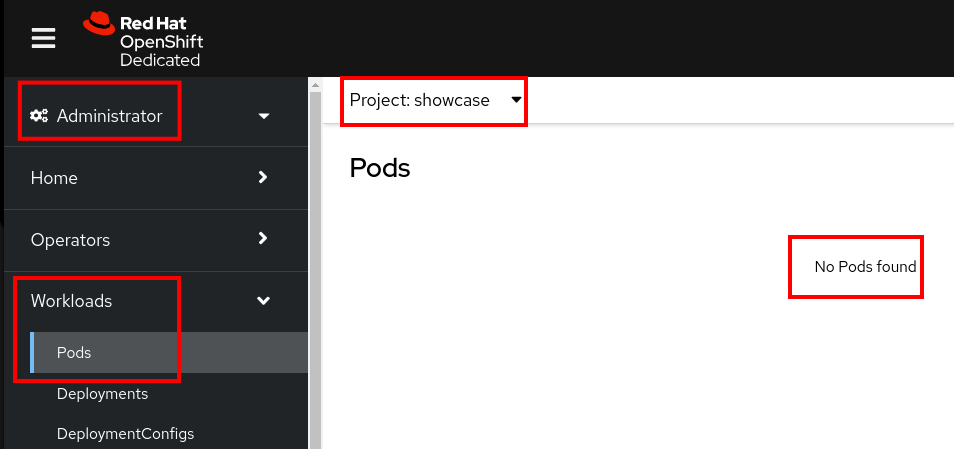
-
You now have a project in which to deploy Minio
Deploy Minio in your project
-
Click on the + ("Import YAML") button:
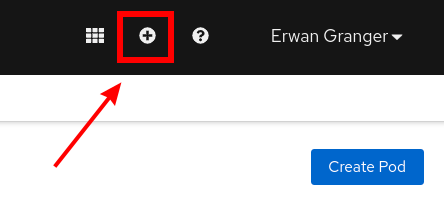
-
Paste the following YAML in the box, but don't press ok yet!:
--- kind: PersistentVolumeClaim apiVersion: v1 metadata: name: minio-pvc spec: accessModes: - ReadWriteOnce resources: requests: storage: 20Gi volumeMode: Filesystem --- kind: Secret apiVersion: v1 metadata: name: minio-secret stringData: # change the username and password to your own values. # ensure that the user is at least 3 characters long and the password at least 8 minio_root_user: minio minio_root_password: minio123 --- kind: Deployment apiVersion: apps/v1 metadata: name: minio spec: replicas: 1 selector: matchLabels: app: minio template: metadata: creationTimestamp: null labels: app: minio spec: volumes: - name: data persistentVolumeClaim: claimName: minio-pvc containers: - resources: limits: cpu: 250m memory: 1Gi requests: cpu: 20m memory: 100Mi readinessProbe: tcpSocket: port: 9000 initialDelaySeconds: 5 timeoutSeconds: 1 periodSeconds: 5 successThreshold: 1 failureThreshold: 3 terminationMessagePath: /dev/termination-log name: minio livenessProbe: tcpSocket: port: 9000 initialDelaySeconds: 30 timeoutSeconds: 1 periodSeconds: 5 successThreshold: 1 failureThreshold: 3 env: - name: MINIO_ROOT_USER valueFrom: secretKeyRef: name: minio-secret key: minio_root_user - name: MINIO_ROOT_PASSWORD valueFrom: secretKeyRef: name: minio-secret key: minio_root_password ports: - containerPort: 9000 protocol: TCP - containerPort: 9090 protocol: TCP imagePullPolicy: IfNotPresent volumeMounts: - name: data mountPath: /data subPath: minio terminationMessagePolicy: File image: >- quay.io/minio/minio:latest args: - server - /data - --console-address - :9090 restartPolicy: Always terminationGracePeriodSeconds: 30 dnsPolicy: ClusterFirst securityContext: {} schedulerName: default-scheduler strategy: type: Recreate revisionHistoryLimit: 10 progressDeadlineSeconds: 600 --- kind: Service apiVersion: v1 metadata: name: minio-service spec: ipFamilies: - IPv4 ports: - name: api protocol: TCP port: 9000 targetPort: 9000 - name: ui protocol: TCP port: 9090 targetPort: 9090 internalTrafficPolicy: Cluster type: ClusterIP ipFamilyPolicy: SingleStack sessionAffinity: None selector: app: minio --- kind: Route apiVersion: route.openshift.io/v1 metadata: name: minio-api spec: to: kind: Service name: minio-service weight: 100 port: targetPort: api wildcardPolicy: None tls: termination: edge insecureEdgeTerminationPolicy: Redirect --- kind: Route apiVersion: route.openshift.io/v1 metadata: name: minio-ui spec: to: kind: Service name: minio-service weight: 100 port: targetPort: ui wildcardPolicy: None tls: termination: edge insecureEdgeTerminationPolicy: Redirect -
By default, the size of the storage is 20 GB. (see line 11). Change it if you need to.
- If you want to, edit lines 21-22 to change the default user/password.
- Press Create.
-
You should see:
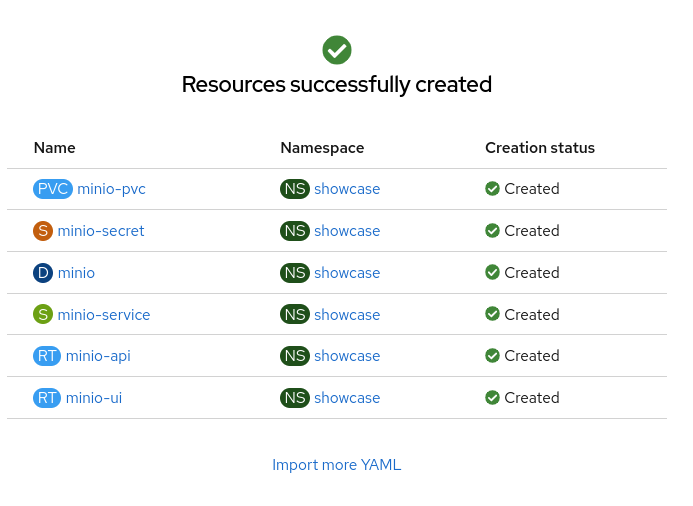
-
And there should now be a running minio pod:
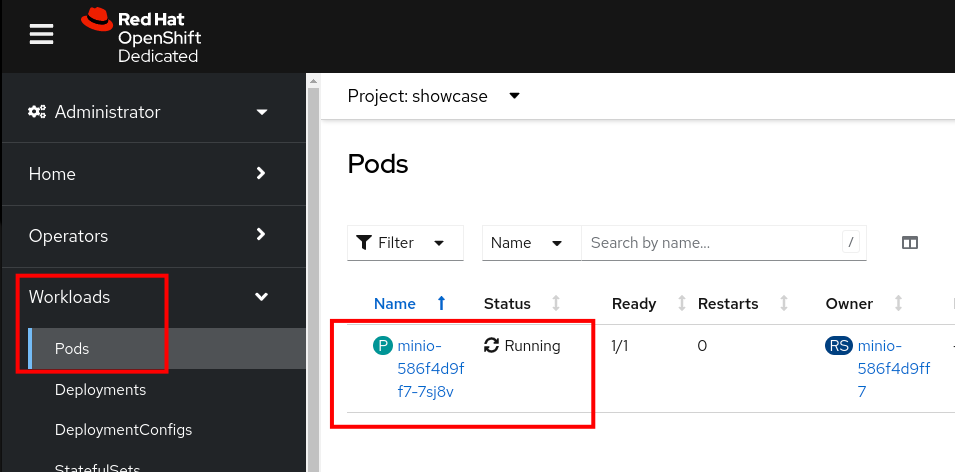
-
As well as two minio routes:
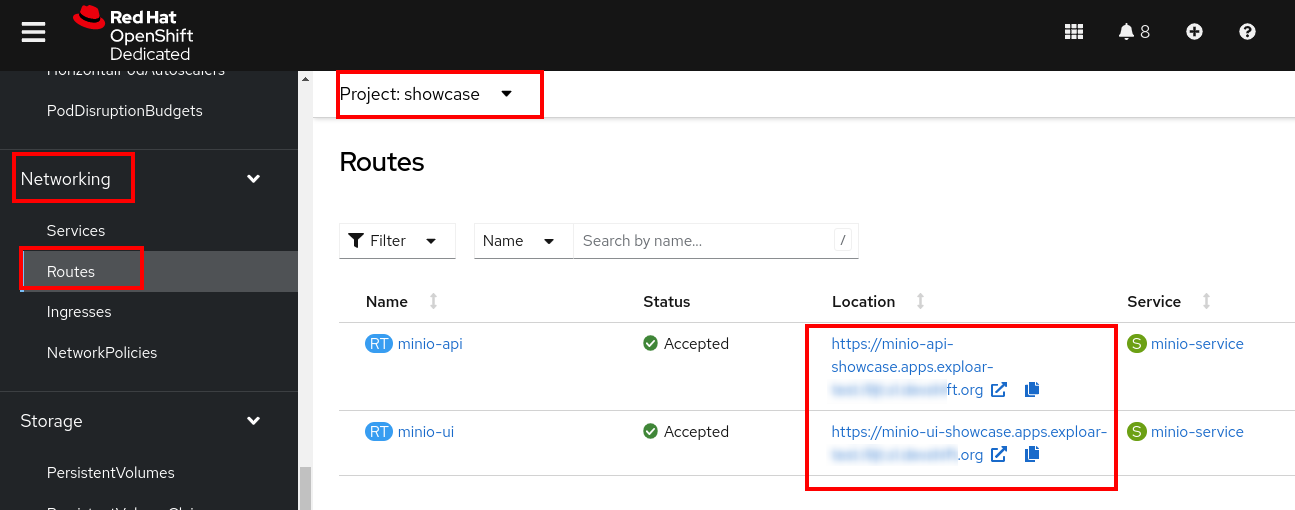
-
The
-apiroute is for programmatic access to Minio - The
-uiroute is for browser-based access to Minio - Your Minio Object Store is now deployed, but we still need to create at least one bucket in it, to make it useful.
Creating a bucket in Minio
Log in to Minio
- Locate the minio-ui Route, and open its location URL in a web browser:
-
When prompted, log in
- if you kept the default values, then:
- user:
minio - pass:
minio123
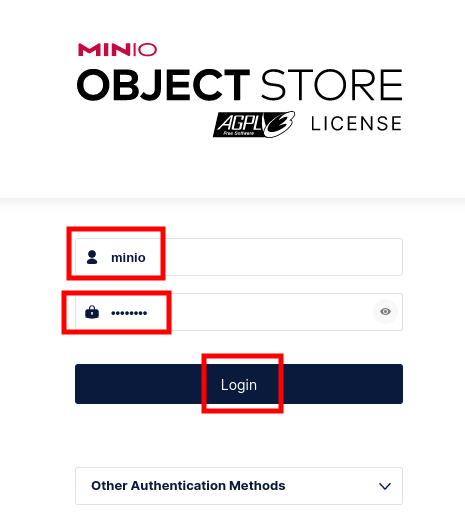
-
You should now be logged into your Minio instance.
Create a bucket
-
Click on Create a Bucket
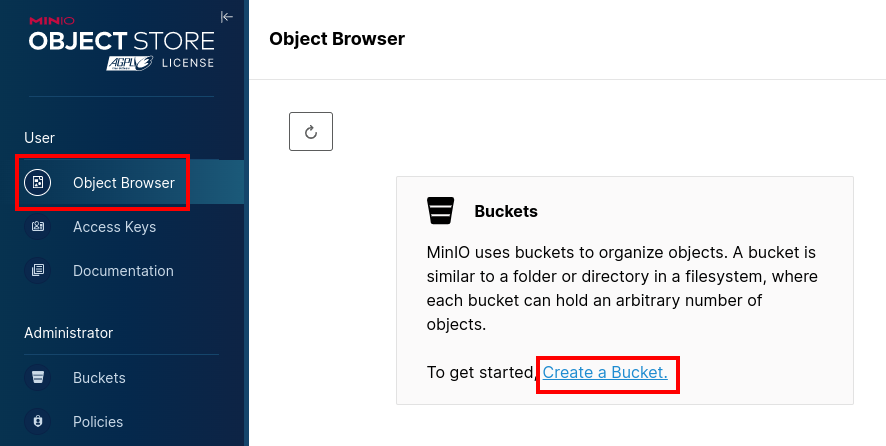
-
Choose a name for your bucket (for example
mybucket) and click Create Bucket:
-
Repeat those steps to create as many buckets as you will need.
Create a matching Data Connection for Minio
-
Back in RHOAI Dashboard, inside of your Data Science Project, Click on Add data connection:
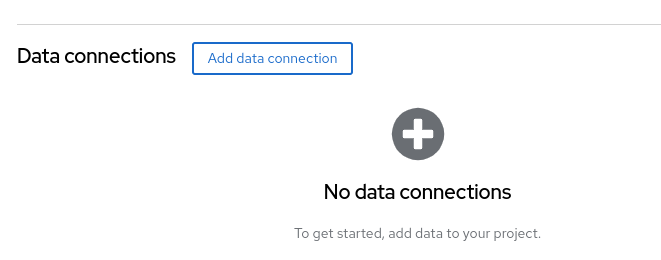
-
Then, fill out the required field to match with your newly-deployed Minio Object Storage
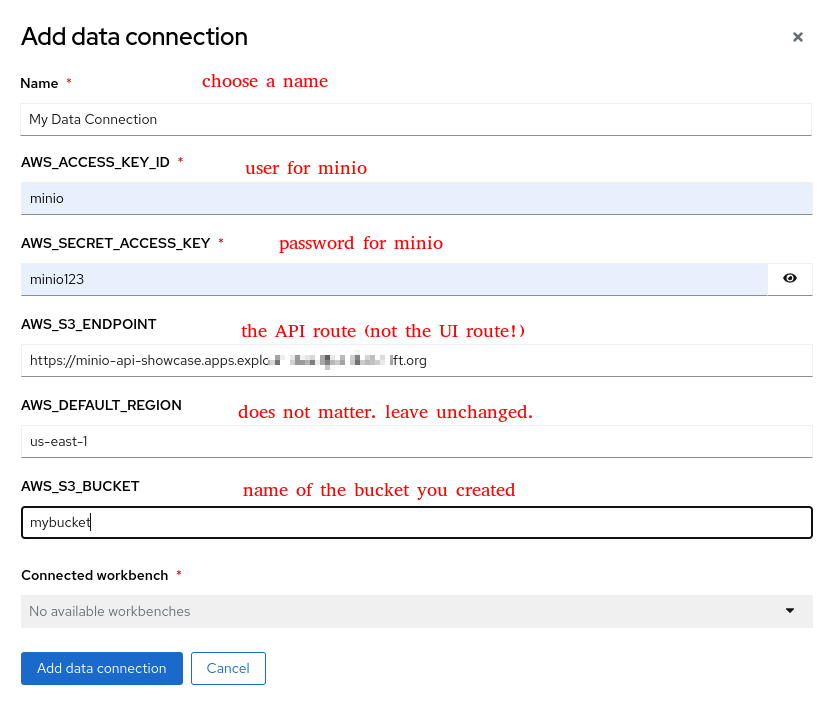
-
You now have a Data Connection that maps to your mybucket bucket in your Minio Instance.
- This data connection can be used, among other things
- In your Workbenches
- For your Model Serving
- For your Pipeline Server Configuration
Validate
To test if everything is working correctly, you can access the workbench associated with your Data Connection and run the following commands (i.e., inside a Jupyter notebook):
-
Install and import MinIO Python Client SDK
!pip install miniofrom minio import Minio from minio.error import S3Error import os import datetime -
Access Data Connection properties as environment variables:
# MinIO client doesn't like URLs with procotol/schema, so use # yourendpoint.com instead of https://yourtendpoint.com AWS_S3_ENDPOINT = os.getenv("AWS_S3_ENDPOINT") AWS_ACCESS_KEY_ID = os.getenv("AWS_ACCESS_KEY_ID") AWS_SECRET_ACCESS_KEY = os.getenv("AWS_SECRET_ACCESS_KEY") AWS_S3_BUCKET = os.getenv("AWS_S3_BUCKET") -
Create the MinIO client
# Create the MinIO client client = Minio( AWS_S3_ENDPOINT, access_key=AWS_ACCESS_KEY_ID, secret_key=AWS_SECRET_ACCESS_KEY, secure=True # Set to True if you are using HTTPS ) -
Test the connection by listing all buckets
#List all buckets try: buckets = client.list_buckets() for bucket in buckets: print(bucket.name, bucket.creation_date) except S3Error as e: print("Error occurred: ", e) -
Create a sample local file
# Create File FILE_ON_DISK = 'file.txt' file = open(f"{FILE_ON_DISK}", "w") file.write('Hello there %s recorded at %s.\n' % (FILE_ON_DISK, datetime.datetime.now())) file.close() -
Upload a file to MinIO
# Upload a File file_path = FILE_ON_DISK object_name = 'target-file.txt' try: client.fput_object(AWS_S3_BUCKET, object_name, file_path) print(f"'{object_name}' is successfully uploaded as object to bucket '{bucket_name}'.") except S3Error as e: print("Error occurred: ", e) -
Download a file from MinIO
# Download a file object_name = 'target-file.txt' file_path = 'file-froms3.txt' try: client.fget_object(AWS_S3_BUCKET, object_name, file_path) print(f"'{object_name}' is successfully downloaded to '{file_path}'.") except S3Error as e: print("Error occurred: ", e) -
List objects in our bucket
# Download a file object_name = 'target-file.txt' file_path = 'file-froms3.txt' try: client.fget_object(AWS_S3_BUCKET, object_name, file_path) print(f"'{object_name}' is successfully downloaded to '{file_path}'.") except S3Error as e: print("Error occurred: ", e)
For more complete and detailed information about MinIO Python Client SDK usage, please check the official documentation.
Notes and FAQ
- As long as you are using the Route URLs, a Minio running in one namespace can be used by any other application, even running in another namespace, or even in another cluster altogether.
Uninstall instructions:
This will completely remove Minio and all its content. Make sure you have a backup of the things your need before doing so!
-
Track down those objects created earlier:
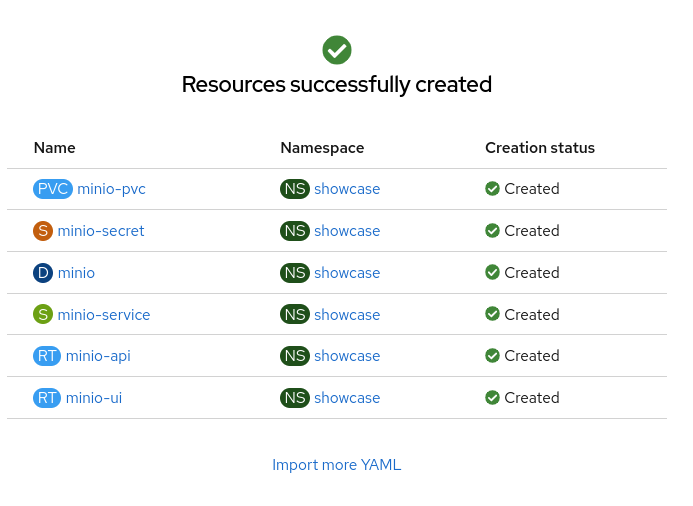
-
Delete them all.